One of the errors my customers repeatly complain about while upgrading to vCenter Server 4 or even when trying to install it from scratch is the following error:
“The DSN is pointing to an unsupported ODBC driver. Please re-configure your DSN to use one of the supported drivers.”
If you face this problem the first thing to do is to ensure that you are running a supported Database. Hint! Hint! SQL 2000 is no longer supported. If you are running SQL 2000 then you must upgrade to SQL 2005 or SQL 2008 before upgrading to vCenter Server 4.0
If you have a supported database & still got the error then you must download & install the Microsoft SQL Server Native Client for your particular platform. You can use this link to download Microsoft SQL Server Native Client. See the Image below to see what the download link look like:

After installing the required Microsoft SQL Server Native Client you will have to create a new ODBC connection using the just installed Microsoft SQL Server Native client as per the image below.
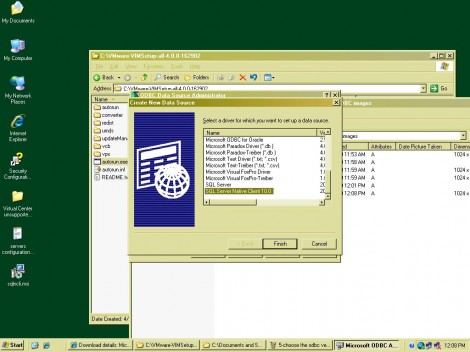
After following the above steps, you will have to restart the installation of vCenter Server 4 using the newly created ODBC connection.
The above steps should get the error out of the way & get you started. I hope this help, & please leave your feedbacks & other steps you needed to resolved the problem in the comments area.
10 responses to “Configured DSN is pointing to an unsupported ODBC driver error while upgrading to vCenter 4.0”
This solution did not work for me. When I try to create a DSN using the SQL Native Client, I get an error that says:
“Connection failed:
SQL State: ‘08001’
SQL Server Error: 87
[Microsoft][SQL Server Native Client 10.0]SQL Server Network
Interfaces: Connection string is not valid [87].
Connection failed:
SQLState: ‘HYT00’
SQL Server Error: 0
[Microsoft][SQL Server Native Client 10.0]Login timeout expired
I’ll do a search on these errors and see if I can figure out what is wrong.
I followed your instructions and got past the ODBC error. However once the install starts I get this error:
Error 28035. Setup failed to copy DSACLS.EXE from System folder to ‘%windir%\ADAM’ folder
I’m not sure what is causing this. If I find out I’ll let you know.
This link at TechRepublic explains it the best. You have to enable the .NET Framework 3.5.1 Feature when using Server 2008. You do this through Server Manager – Features. But don’t install WCF (which is added by default), or you get IIS too! (These steps are in addition to the 32-bit DSN instructions above, which are correct.)
http://blogs.techrepublic.com.com/datacenter/?p=1791
Hi George,
Are you sure you have proper permissions with the user you are trying to run the upgrade with?
Hi Jack,
Are you sure the SQL Native Client service is running on the SQL Server?
Are you sure you are filling your DSN info with the right info as well?
Please update back if you find the solution.
Regards,
Eiad
You have to go into the Registry and change a couple entries as well.
I needed to do this to get the updater and Vcenter service to install correctly. For some odd reason changing the DSN doesnt update the registry settings that Vmware picks up.
Go search for the DSN name in the registry that you are using and you will find the old settings in there 🙂
Regards,
Michael
Thanks for sharing your findings.
Jack
This issue occurs if the ODBC connection is using an outdated SQL Native Client. download newone , it works for me!!
Thanks! Also delete old DSN, create new system DSN !warn.! – driver of DSN SQL Native Client!!!!)
Glad it worked for you Artem.