I have participated in the Unitrends Virtual Backup 8.0 (formerly PHD Virtual Backup) beta program, and Unitrends has been kind enough to allow me to share my finding with you on my blog. Please note while the screenshots below still show PHDVirtual logo, I believe these will be replaced with the Unitrends logo in the official release.
I have downloaded the beta and the first thing that has impressed me is their new setup wizard. It is really slick to say the least, just for those in doubt, below is the screen shots of the setup wizard while trying to deploy it for the first time in my environment.
The below screenshot are an actual setup steps that I took from my lab environment and not from Unitrends website or documentation as I can see these setup wizard simulating many power point slides I have seen before for how descriptive they are. Well done Unitrends!
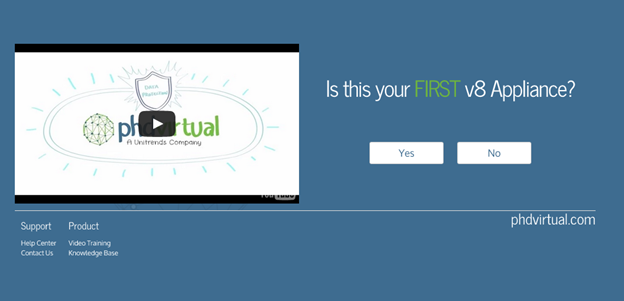
This is the first screen I was welcomed with as soon I pointed my browser to the appliance. Yes, that was an instructional video that explain the PHD Virtual topology in a very quick manner and here is the video for those of you curious to see what that video was about.
[youtube http://www.youtube.com/watch?v=iN-hFWT0u1M&w=560&h=315]
This is just the most efficient way in getting the user to understand the topology quickly and get them ready to complete the setup in no time. I think other software vendors should take a note of this idea as it’s much better than those info buttons and endless documents. I was able to setup the product in my lab in less than 10 minutes including the upload of the appliance. Yes, it’s still an appliance so that is another plus.
At this step I had to choose my deployment scenario and the different scenarios are well explained and will do a lot of the deployment work on your behalf. For my lab I have chosen the Single environment.

I had then to provide information to create my Presentation Server, where only one presentation server will ever be required to manage the full environment. More on this later.

As I have completed the setup I hit configure to setup my vCenter and type of storage to use:
As soon that was completed I was able to go to the protect tab and start scheduling backups. I only choose one VM due to the limited space I have in my lab, but your environment you can choose all the VMs you want to backup from one place or you can even use the vCenter plugin to choose what to backup and when to back it up directly from vCenter.
Jobs that manage themselves. One job for the entire environment is actually possible. Multiple VBAs now work together with the brains to determine the right one to pick up automatically discovered new VMs in the environment.
VM replication and archiving trigger directly from the end of backup jobs to avoid scheduling overlaps. Set VM priorities to easily ensure that important VMs are protected first. Per VM retention and other settings let you set different options within a single job. Now, with Unitrends hypervisor plugins for the vSphere Client and XenCenter, you can back up your entire environment in just 3 clicks.
After initiating the backup I decided to discover the new greatly enhanced dashboard. Unitrend call this dashboard One-click interrogation. It’s a brand new, centralized web interface shows you at-a-glance views of health, performance trends, and risk across multiple virtual environments and across all three major hypervisors(vSphere, Hyper-V, and XenServer). One-click lets you drill in and see exactly what is protected, unprotected, or having problems.
One-click interrogation reporting helps you detect which VMs are using the most storage and changing the most for better insight into your environment.
At last, I wanted to cover the different appliances types involved with the setup. Please note after deploying the Presentation Appliance it will automate the deployment of the other appliance involved. It is important to note that depending on your environment size you might combine all the roles within a single appliance or spread them across multiple appliances to scale for larger environments.
Presentation (P) – The Presentation appliance is the appliance running the web-based interface you use to configure and manage your installation. Only one presentation appliance is necessary per installation, across all configured environments (including across all hypervisor types). All management and configuration of Unitrends Virtual Backup occurs through the Presentation Appliance’s web interface.
Management (M) – Each Environment requires one appliance designated as the Management Appliance. This appliance performs inventory and other hypervisor-specific tasks and manages the work of the Engine appliances. Each environment you add to your Unitrends VB deployment requires the IP address of one appliance to act as Management appliance. The Presentation Appliance can also be designated as a Management Appliance.
Engine (E) – Engine appliances perform the actual data processing and send data to their configured data stores. Engine is the most common role an appliance will take on in your deployment. Appliances with the Presentation and Management role can also be configured with the Engine appliance.
At last from sizing recommendation, you will need at least one Engine appliance for every 10 TB of source data you will protect (or every 1 TB of data if using XenServer or 5 TB if using CIFS backup storage).
In conclusion, it seems Unitrends has managed to produce a powerful backup solution for virtual environments loaded with advanced features, while packaged in an appliance that is easy to install, manage, and maintain.


