After upgrading my home lab to VMware Cloud Director 10.3, I started having Remote Console issues. While searching online, it sounds to affect many others and though I will share the two issues I have and how to resolve them.
The first one, I kept getting the following error when trying to access VMware Remote Console “Connection error: could not negotiate SSL.”, as shown below:
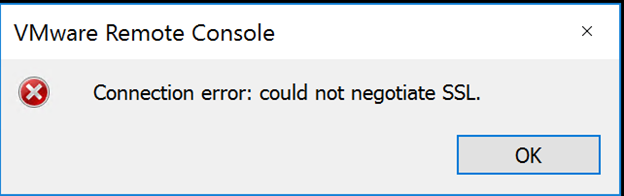
For those who are more of a Web Console users, I just kept getting a disconnected error every time I try to connect using it as shown below.
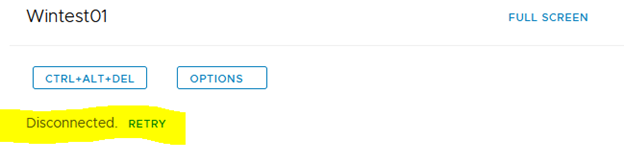
Alright, so now you have the same problem. How to resolve it? It sounds like in the later versions of VMware Cloud Director, it is becoming more restrictive on SSL Certificates and without a signed certificates the Remote Console does not seem to work properly. This was done to enhance security.
As I have found a very well written and detailed a blog post on how to replace your certs with Lets Encrypt Wildcard SSL certificates by Marc Roeleveld, I have decided against writing my own on the subject and point you to his excellent post that can be found at the link below. By the way, it’s worth mentioning that Lets Encrypt certificates are free of charge, and quite easy to get, so no excuse not to install a signed certificate even for your home lab.
After installing the certs on my VMware Cloud Director, I kept getting the same disconnected error on the Web Console, but I had a new error on the VMware Remote Console. The message of the new error was: “The webmks ticket has expired.”. Here is a screenshot of the actual error as well:
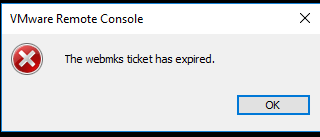
The resolution for this issue was to easily change the port number on the Console Proxy Public URL to 8443 instead of 443. That seems to resolve the issue. You can do this by going to: Administration ==> Public Addresses ==> Console Proxy. Below is a screenshot of how mine looks like after the change.
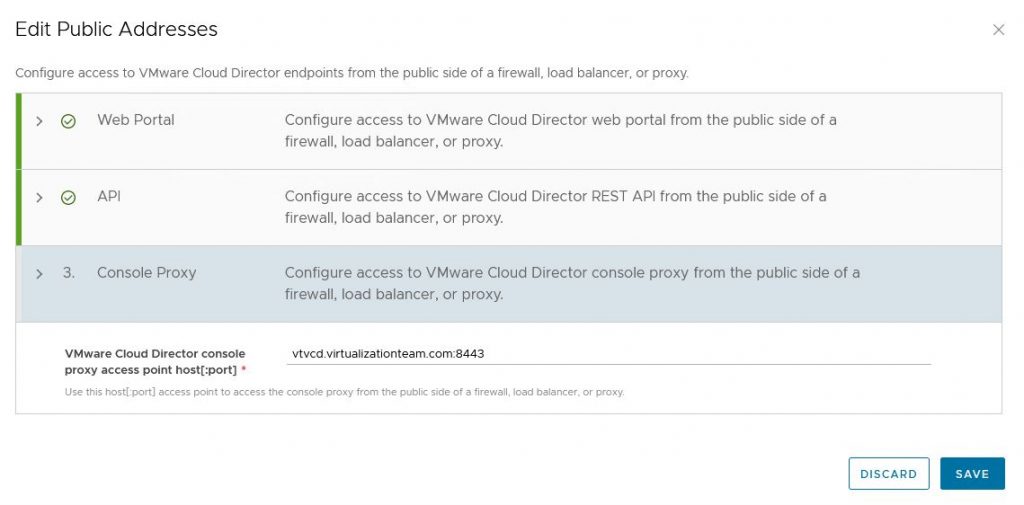
Hope this resolve your VMware Remote Console issue. Please share in the comments if this has fixed your issue or what else did you have to do to fix it.