The installation of vRealize Operations Manager Management Pack for vRealize Automation is a popular ask due to the benefit of in depth monitoring of vRA offered by vROPs. The vRealize Automation Management Pack for vRealize Operations Manager is very quick to configure as long you know the steps and permissions required. In this post, I will show you how to easily start monitoring your vRA 7.x environment with vROPs. The steps below should get you setup in no time.
1- Download the vRealize Operations Manager Management Pack for vRealize Automation from VMware Solutions Exchange.
2- Log in to vRealize Operations Manager by using the administration console using the Admin user.
3- In the left pane of vRealize Operations Manager, click Administration and click Solutions.

4- Hit the Green Plus (Add management Pack button), then upload the downloaded management pack.
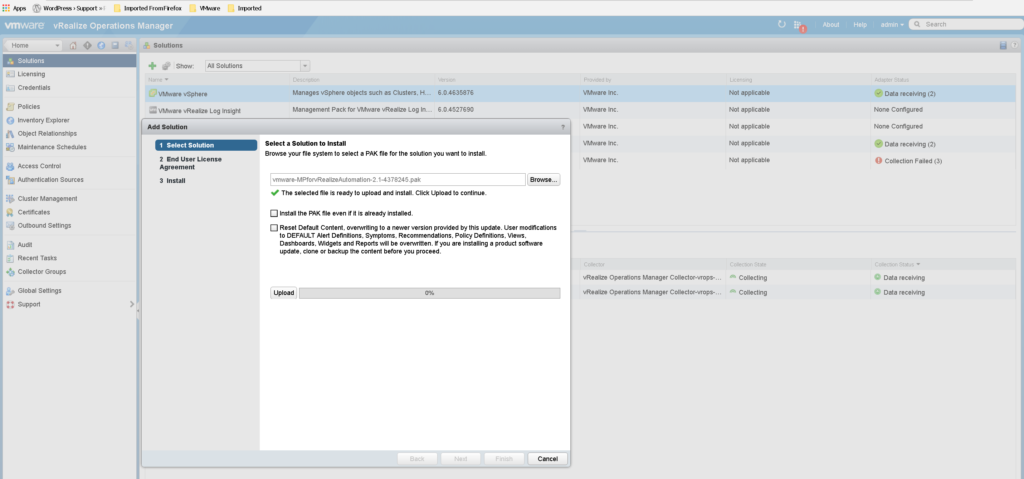
5- Accept the EULA and hit next/install on the install screen, then wait for the plugin to complete installation.
6- When you have finished the installation of the vRA Management Pack for vROPs, the next step before you configure it, is to assign a service user proper permission to vRA to allow vROPs to connect/collect monitoring data from vRA. This user will need the following permissions: Tenant Administrator, IaaS Administrator, Software Architect, and Fabric Group Admin. Make sure to configure this user properly before moving to the next step, as this user will be required to configure the vRealize Automation MP for vRealize Operations.
7- In the Manage Solution – vRealize Automation Management Pack dialog box, from the Adapter Type table at the top, select vRealize Automation MP. Hit the configure dial which come up with the configuration screen. Fill it up as below.
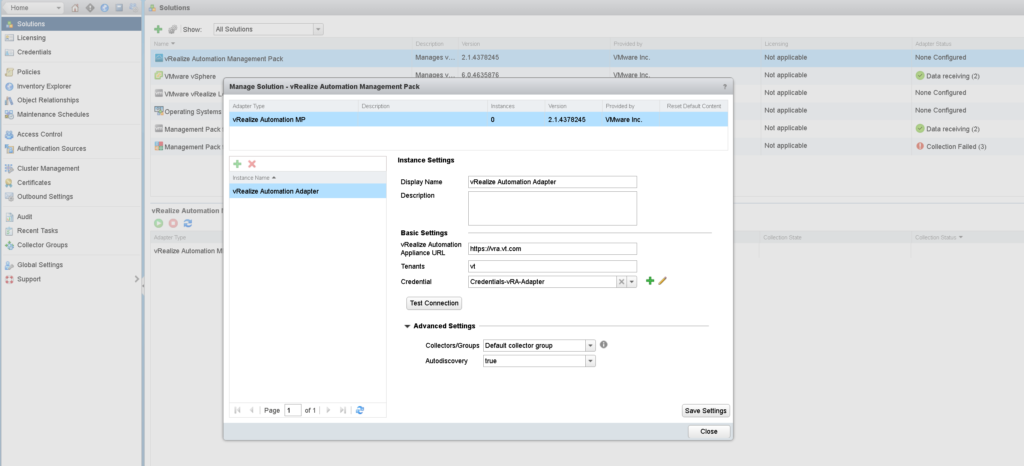
8- Provide the vRA Credentials in the vROPs Management Pack as shown in the screenshot below:
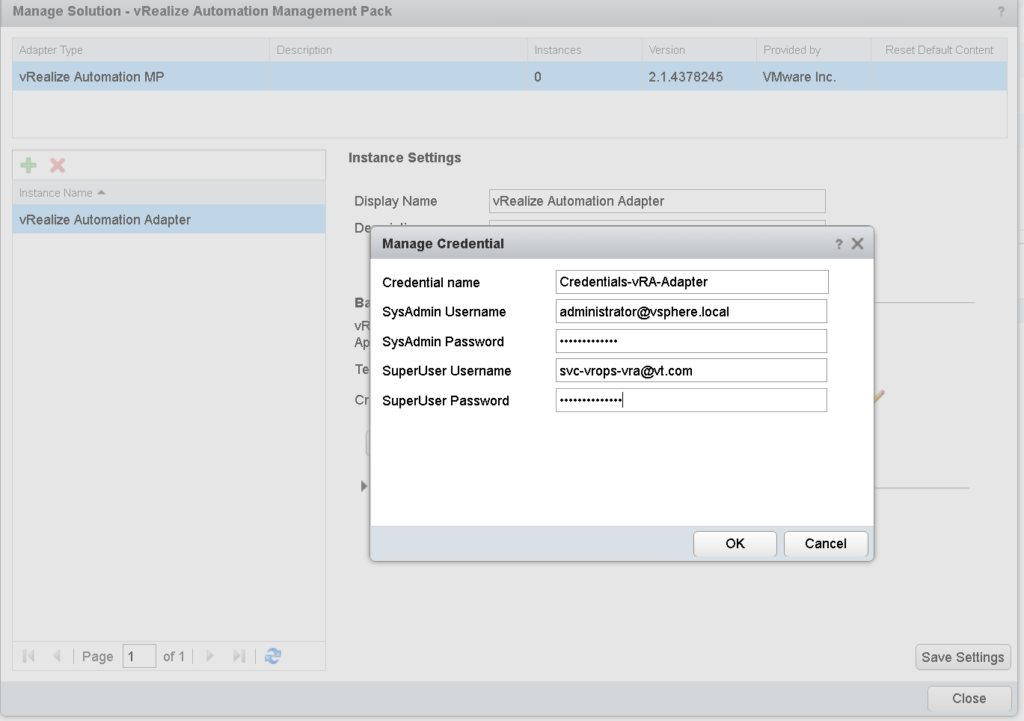
9- Test connection and make sure it succeed. The biggest issue faced during this is usually permissions related, so if this fail with permissions error, just make sure your service account user has got all of the following entitlements: Tenant Administrator, IaaS Administrator, Software Architect, and Fabric Group Admin.
10- Hit save settings and make sure your configuration is saved before hitting the close button.
The vRealize Automation MP adapter appears on the Solutions page of the vRealize Operations Manager user interface. The Collection State of the adapter is Collecting and the Collection Status is Data receiving as per the below screenshot.
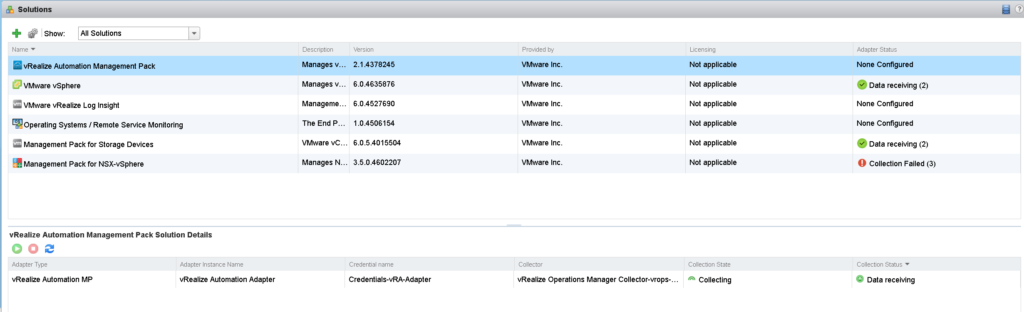
Now you are ready to enjoy in depth monitoring of your vRA environment using vROPs. It might take time for your full environment to get discovered so be a bit patient.
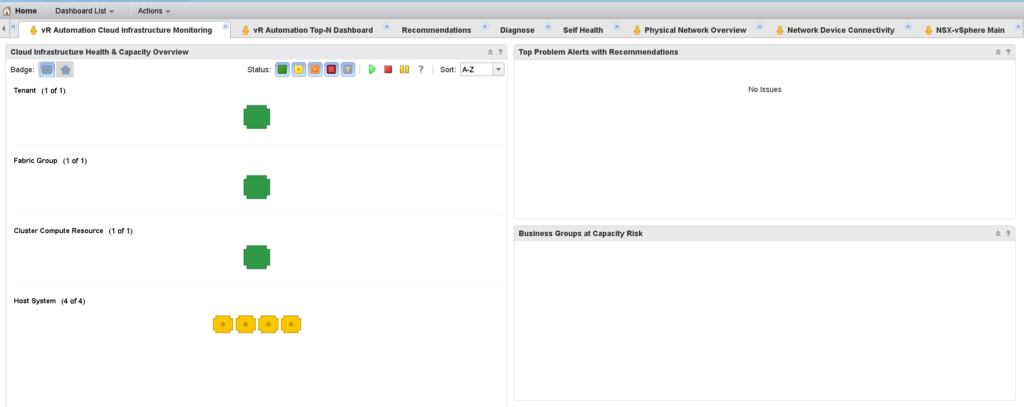
Another nice integration between vRA and vROPs is to configure vRA to show some of the vROPs metrics into it’s dashboard. Below is the steps you need to add vROPs as a metrics provider in vRA:
How to Add vRealize Operations Manager as a Metric Provider in vRealize Automation
1- Login to your vRA Tenant using a tenant admin account for example: https://vra.vt.com/vcac/org/vt
2- Navigate to Administration > Reclamation > Metrics Provider.
3- On the Metrics Provider page, configure the vRealize Operations Manager settings as per the below screenshot
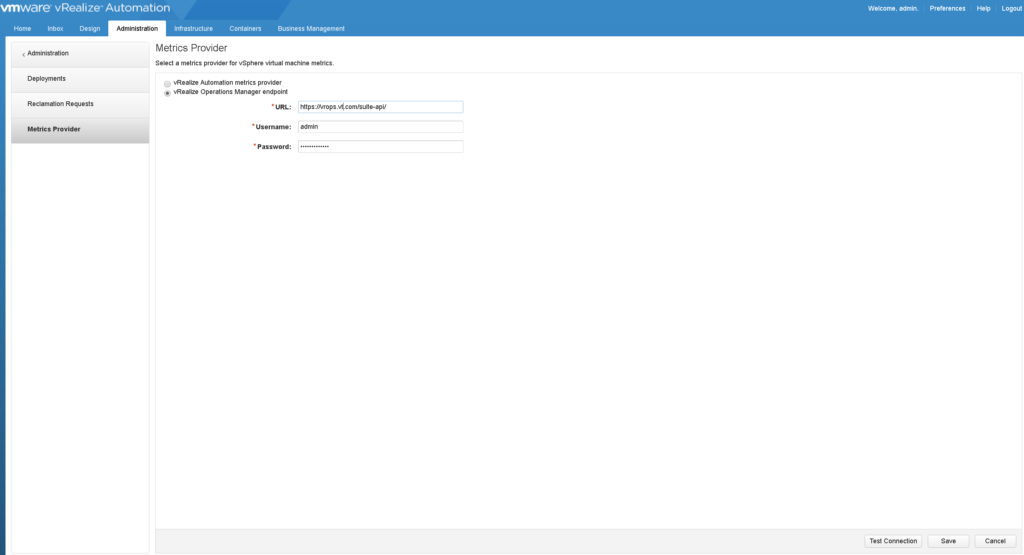
4- Click test connection, verify test connection is successful then hit save.
5- You are set and ready to use it!
Below is a screenshot of how the Health Badge will look like inside vRealize Automation.
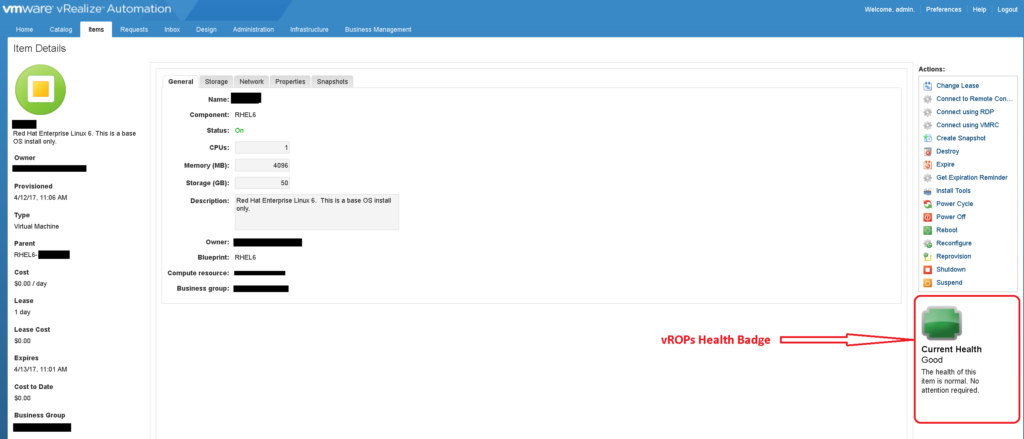
Another thing that is useful that come out of this integration is the Reclamation info as shown in the screenshot below:

Enjoy it!!