Vembu has recently released v3.6.0 of their Vembu BDR Suite. I was provided an online demo of the product, as well a free trial to try it out in my home lab. Below I summarize my experience with the product and the features I like as well things I thought missing.
Installation Process:
Let’s start by reviewing my experience with the installation process. While Vembu can supply a Vembu BDR virtual appliance to their clients as a method to install their software upon request, the virtual appliance has limited features when compared to the installable version. Further it’s not a full fledge appliance, as would still have to be manage as a Linux machine rather than through a management interface.
For the previously mentioned reasons, I have decided to go with the installable version of Vembu over the appliance version although I usually prefer to use virtual appliances when offered. Most customers will be recommended to use the installable version, which is another reason to go this route. I am hoping this will change in the future, where the virtual appliance will be more mainstream.
While it’s not an appliance, the installation of Vembu BDR suite v3.6.0 was pretty easy to install. It took me less than 10 minutes to install from the time I have copied the installer to a Windows VM to the time I have got it ready to be configured. It took me another 15 minutes to get an initial set of backup schedules configured. Below is few things I have noticed as well during the installation process.
-
They are using MYSQL and MongoDB as a database by default for Vembu BDR. I guess it makes sense as it’s probably being targeted to be moved to an appliance. On another front, being a Windows VM at the moment, and the admin has to maintain these databases, it might pose a challenge to many Windows Admins who are not familiar with such databases. PostgresSQL is being offered there as another option, but only through contacting support.
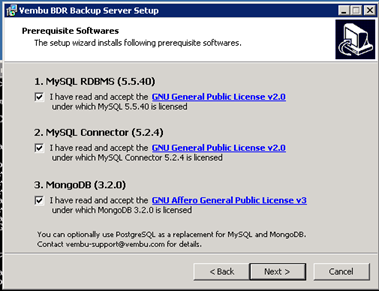
-
The interface looked very scrambled when I tried to access it to carry out configuration in IE10 though it worked perfectly in Firefox and Chrome. I checked with Vembu support and they confirmed that it meant to work with IE11 and higher. I tried IE11 and that seemed to work well. The reason I am mentioning this for those installing it on Windows 2008 R2 or any other windows that is running an outdated version of IE not to rush and try to configure Vembu in it but to update their browser first or use Chrome or Firefox instead.
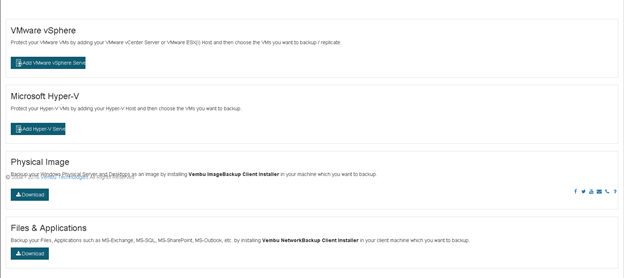
- Configuration after installation was straightforward, you just needed to add your backup endpoint, vCenter in my case. Then you just choose the VMs you want to backup and the schedule you want to backup and you are ready to roll.I had one place though where the configuration page label has thrown me off. If you look at the below screen you would notice where it says “Backup Now”, this made me feel as that will start carrying the backup and I was worried it will automatically start backing up every VM in my environment, where in fact that was doing more of backup configuration that allow me to choose which VMs to backup and at what schedule. I think a wording like “Configure backup” would have been more appropriate here.

Performance:
I have ran up few backup and restore operations in my home lab using Vembu BDR, and while the exact results of my tests might be slower than your production environment runs and not a fully indicative of how the product will fully perform, I think the comparative of how it compares with other products I have test before in the same environment will be of a good indication.
I have backed up couple of VMs in my homelab, and below is a bit of data on how the backup went.
VM1: Disk Size: 50GB Actual Data Size: 12GB Backup Time: 15 minutes Backup size: 5GB
VM2: Disk Size: 20GB Actual Data Size: 20GB Backup Time: 32 minutes Backup size: 12GB
As far as backup speed, Vembu BDR was with a bit better than average of other backup software I have tried in my home lab before. It was not the fastest but it performed respectably fast enough for SMB backup solution.
On the other hand, the compression ratio delivered by Vembu BDR was amazing. As I backed up my first 50GB VM into 5GB (This one has only 12GB data in it), but if you even just look at the compression of the actual data size, this is over 60% of space saving. This was one of the highest numbers I have seen between the backup solutions I have tested in my lab over time. It’s a pretty impressive ratio.
Features Review:
-
All-in-one Backup Solution: Vembu BDR Suite support backup for a very diverse environment with its multi-platform support. Unlike most other virtualization focused backup solution, it does not stop at providing virtual machines backup, but it extend to cover physical servers, desktops, and even SaaS Applications. It also provides granular level backups such as File/Folder backup and Application backups
Let’s look at the different platforms that Vembu BDR Suite can backup in a bit more details:
VM Image level Backup: VMware vSphere, Microsoft Hyper-V
Physical: Windows Servers as well as desktops, Linux, and Mac
SaaS: Office 365 and Google Apps.It is meant to be that one solution that cover all your backup needs, not just your virtual machines backup. I found that to be a very interesting concept. In my testing though I have focused on backing up vSphere VMs as images and the ability to do image and file restore to vSphere.
-
Instant VM Recovery:
Instantly restore the backed up VMs or physical machines to VMware ESXi or Microsoft Hyper-V. This feature is great as it can lower your RTO dramatically, as you don’t have to wait for restore to complete before using your VM again, but you can run it from your compressed backup datastore.I have tested the Instant VM Recovery with my 20GB VM, and Vembu BDR was able to bring it up less than 1 minute. I thought that was quite a speed and the process was pretty simple as shown in the below screenshots.
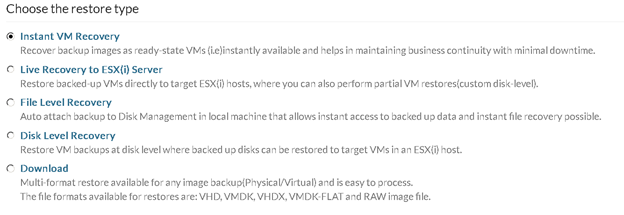
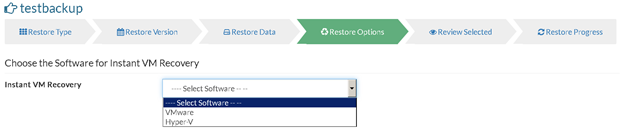
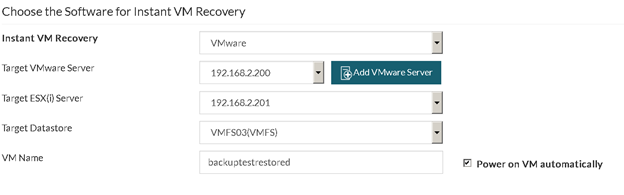
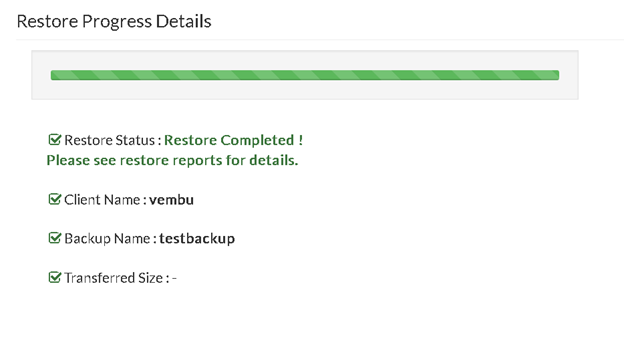
I only wish that Vembu BDR provide the ability to move instant restore from the backup compressed datastore to production datastore without downtime. While Vembu today offer the ability to instantly recover VMs and run them from the backup datastore, moving them to your production datastore will require you to schedule a maintenance windows. While might be acceptable to most SMBs, such capabilities will be appreciated by everyone. I was told this is in their product roadmap already.
Being the adventures I am, I have tried to Storage VMotion my Instantly Recovered VM to a different datastore to see if that work knowing ahead of time it’s not supported, but unfortunately that failed due to the way their backup compressed datastore work and not being pure VMFS files system. I am sure this will change in the future and such capability with be added.
-
Efficient Storage Management: You can use any kind of storage devices such as SAN, NAS and DAS for storage purpose and Vembu supports all such filesystems. Also, you can easily scale-out the storage devices based on storage utilization. I wanted to put this statement to the test and try the different storages Vembu support. As you can see in the below screenshot, you can directly support NFS and CIFS share but if you want to use SAN Storage you got one of two options (Might require a bit more work than NFS/CIFS):
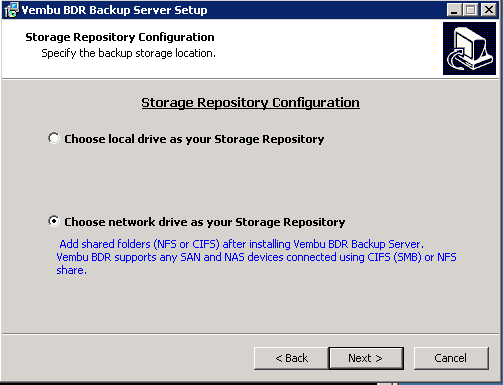
- Connect it to your host as a VMFS datastore, then you can add disk from it to your backup VM as local drive. You will basically be backing up to VMDK files in this case.
- Create NFS or CIFS share of that SAN Drive using a Linux/Windows Server or a specialized filer then Vembu BDR utilize it just as an NFS or CIFS storage.
I have tried both the direct attached as well the NFS Storage and both of them seemed to work pretty well and efficiently for me in my home lab.
- Application aware backup and Granular Recovery (Microsoft AD, SQL, Exchange, & Sharepoint). The application aware backup option will allow a consistent backup of Microsoft Applications, where Granular Recovery will allow you to do granular restore of these applications even when doing image level backup. You should find this interesting if you are a Microsoft shop.
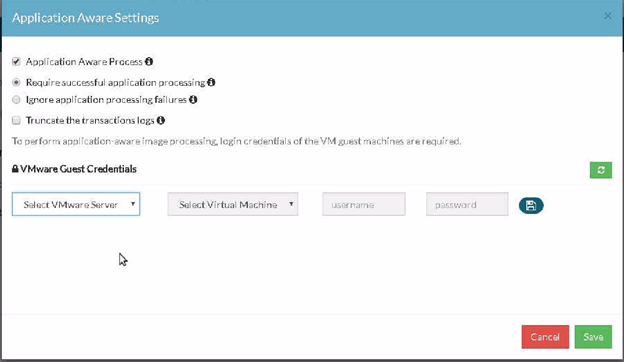
I had only got to test the granular restore feature with Microsoft SQL, and it allowed me a granular restore up to the table level from my MS SQL VM backup using image backup with Application Aware Process being checked. The way it worked is by mounting the SQL VM Disks then using Vembu Universal Explorer to retrieve the desired table by pointing it out to the database files (.mdf & .ldf). Then it showed me the list of database tables and options to restore them. This is was a pretty quick way of restore the desire tables of MS SQL. I believe the MS Exchange, AD, and Sharepoint all works in a very similar way as well.
A small challenge I had with this that sometime the mounting was failing when backup is in progress or another restore is in progress or so on. I just had to wait for that to finish and thing came back to work with no issues after that.
Below screenshots demonstrate Vembu Universal Explorer in action in my home lab.
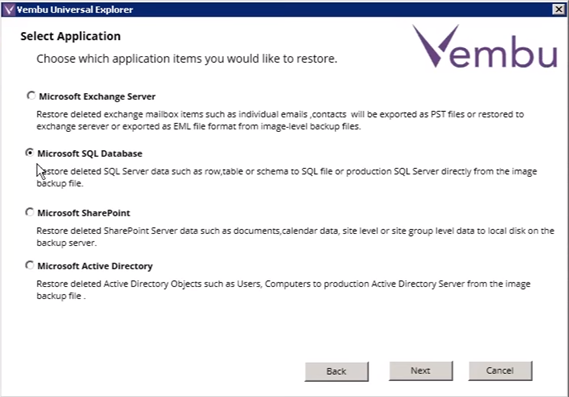
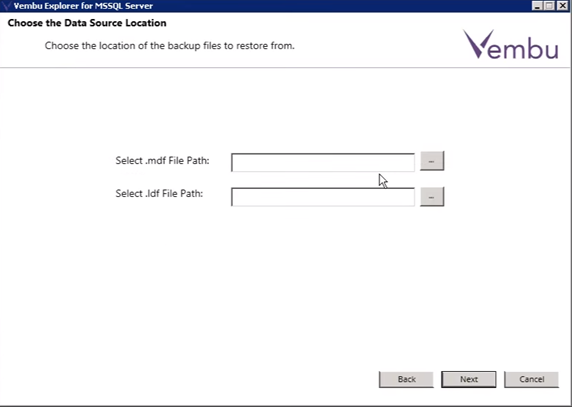
- Cross Hypervisor Recovery:
Quickly restore the backed up VMs or physical machines on any hypervisors such as VMware ESXi, Microsoft Hyper-V and KVM
While providing the capabilities to backup multiple platform was interesting, being able to restore across platforms was fascinating. Imagine backing up your VMs on Hyper-v, and then you decided to move to VMware vSphere. Vembu BDR will allow you to use those old Hyper-v backups to restore to vSphere. While the Vembu team has demonstrated this to me in their demo, it is a feature I would still like to test in my home lab and will be the topic of a future post as I get a different hypervisor next to vSphere in my homelab.
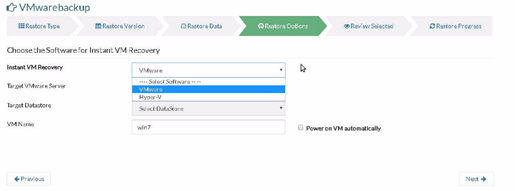
Conclusion:
Vembu BDR 3.6 is backed with features targeted toward SMB customers. Further, their lower than average pricing and the use of a subscription base pricing model will make it attractive to SMB customers who don’t want to spend arm and leg in upfront Capex.
Vembu BDR 3.6 has done well on my performance tests and it’s packed with features, but the interface itself can use a bit of a facelift and get some of the labels to be a bit more meaningful. Some of the features are missing the bells and whistles of other enterprise backup solutions.
I had a challenge as well with the depth of the documentation, but I was told a more detailed documentation is in the work at the moment, though their support team was always eager to help and my emails were always answered promptly.
If you are in the SMB market and looking for a backup solution, then Vembu BDR 3.6 would be an option that is worth evaluating with it’s wide range of capabilities and very reasonable pricing. If you would like to evaluate it yourself, check it out at: https://www.vembu.com/vembu-vmbackup/