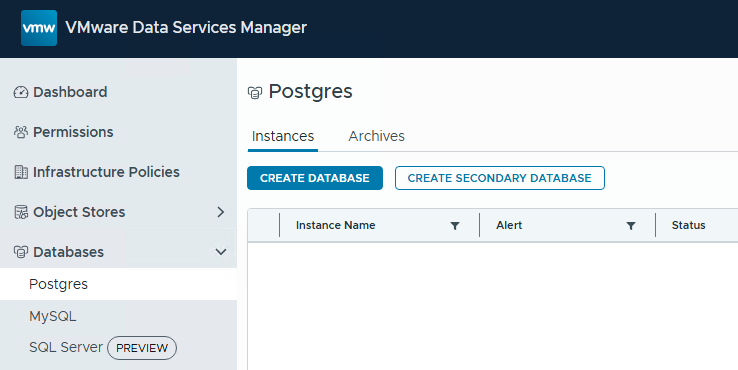I have been reached out by couple of our partners lately who were testing VMware Data Service Manager 9.0. They seem to easily follow the instructions to install the VMware Data Service Manager 9.0 plugin except the part where it asks to “Enter the vCenter SHA-256 thumbprint. Enter the value in uppercase letters and colon delimitation. Do not use space delimitation.” While the article give instructions to follow a KB 312777 article, they seemed to still confused on what to use and how to exactly do it especially the KB had multiple parts to generate different types of thumbprints. I am creating this article here to help them, and others who need it.
Luckily getting the vCener SHA-256 thumbprint is very simple task once you know where and what you are looking for. All you need to do is login to your vCenter and then enable shell, the executed the following command:
echo | openssl s_client -connect localhost:443 2>/dev/null | op enssl x509 -noout -fingerprint -sha256
Here is a screenshot of the two commands you need after you login to vCenter using SSH:

Now, it seems one of my partners the confusion part for them was what part of the output to use. You need to pickup the fingerprint after the = sign. So in the case above you will use:
04:55:19:21:BA:E7:E1:C6:3A:78:44:23:D3:E0:CB:28:F5:62:6F:BC:4B:B5:9C:FA:9D:90:51:ED:CF:63:E7:0F
Just to show what that would look like the DSM interface after, here is a screenshot of what that look like
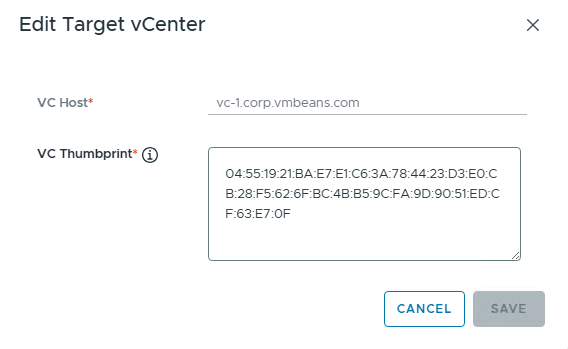
One more tip in here, if you have entered the wrong VC Thumbprint during DSM plugin installation the plugin will not show up in vCenter. To fix that, all you have to do is login to the link of the DSM using the DSM appliance IP and login with root. It will show red and error next to the VC thumbprint under the settings page in the VMware Data Service Manager 9.0 appliance portal. Just update it and it will fix the issue.
Hope this help, and let me know what do you think of VMware Data Service Manager in the comments below.