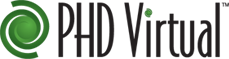 Its interesting how fast is the virtual backup space is developing these days. PHD Virtual Backup version 6.0 which was released back at the end of August less than 3 months ago had many amazing features added to it at that time, which I have reviewed in an earlier post at: PHD Virtual Backup version 6.0 is here. Just a quick reminder of a few of these:
Its interesting how fast is the virtual backup space is developing these days. PHD Virtual Backup version 6.0 which was released back at the end of August less than 3 months ago had many amazing features added to it at that time, which I have reviewed in an earlier post at: PHD Virtual Backup version 6.0 is here. Just a quick reminder of a few of these:
- Application Aware Backups
- Encryption
- Instant VM Recovery (Give you an amazing RTO)
- Backup Testing / Verification
No worry, I am not here to repeat my earlier post about PHD Virtual Backup version 6.0 but as the title say I am going to cover the new features in PHD Virtual Backup v6.1 which should go GA in few days. Oh yeah although when you hear v6.1 you would think its a minor update with few bug fixes specially it hit us less than three months of version 6.0 being released(at least I thought that way at first), but to my surprise it had included major enhancements and even few more features that are no less useful than the ones they introduced in version 6.0. Let’s take a look to what new features PHD Virtual has brought with this new release:
1- Instant VM Recovery for Full/Incremental Backup Mode. When PHD Virtual Backup version 6.0 was introduced its Instant Recovery while being amazing how quick it was able to get you back up and running it was only available with their Virtual Full backup mode. It was not available with Full/Incremental backup mode. This meant that you had to stick with Virtual Full backups every time you were backing up VMs that you wanted to be capable of using Instant VM Recovery for. For those of you who needed/preferred Full/Incremental backup mode for a reason or another were not able to use the Instant VM Recovery in version 6.0. The good news is that Instant VM Recovery for Full/Incremental Backup Mode will be available in v6.1 which will be released shortly. For the benefits of every one, below you can find the definition of the two backup modes available in PHD Virtual Backup v6.1 to help you decide which one is best fit to your environment.
Full / Incremental mode is a traditional backup method employed by most vendors that stores data in full and incremental backup files. These files represent a “chain,” starting with the full and ending with the most recent increment. When a user opts to restore a backup from a particular date, the backup solution will need to pull data from the full and all necessary increments to complete the restore process. Therefore, each backup file has a dependency on the previous backups in that chain, and periodic full backups need to be taken to prevent the chain from getting too long. In short, this traditional method uses large backup files which are optimized for writing to network shares (CIFS/NFS) and target-side deduplication devices.
Virtual Full backups are PHD Virtual own unique algorithm of storing backup data. This is a forever incremental mode with global deduplication across all VMs on the backup target. This is NOT just a “full” backup. PHD Virtual Full backup only process changes and store only unique data with this method. We call it virtual full because instead of the typical full/incremental chain of backup files that most vendors offer, each backup is stored in a way that allows it to be managed completely independent of other backups (i.e. no chain). This allows for true forever incremental backups with no need to re-run a periodic full. This mode is great for attached virtual disk backup targets (iSCSI, SAN, Local, or NFS).
2- Rollback Recovery. Rollback Recovery allows users to “roll” a VM back to an earlier point in time by restoring only the virtual disk changes over top of the existing VM. This greatly enhances the RTO of a full VM recovery back to production storage, sometimes up to a 100X faster as claimed by PHD Virtual. For vSphere environments, PHD leverages the vSphere CBT capabilities to quickly identify the changes between the existing VM and the selected backup. Because there is generally only about 1-5% of changes occurring in a VM each day, a restore to a previous day will be much faster with Rollback Recovery compared to restoring the entire VM. For Citrix XenServer, PHD leverages its own process for identifying the changes between the existing VM and the backup. Without CBT, this process will take longer with XenServer than it does with vSphere. Unfortunately, as a result of these hypervisor differences, the performance benefit of Rollback Recovery for Citrix users is limited. Therefore, the benefits of Rollback Recovery mainly lie with vSphere environments thanks to VMware vSphere CBT(Another great VMware innovation). It was much appreciated that PHD Virtual has been honest about the Citrix part all from the start!
I can imagine many of you now will be scratching your heads & trying to figure out why would the Rollback Recovery feature be of any use, as you got Instant VM Recovery which is super fast as it allow you to run a VM from backup without restoring it. Let’s think of the following scenario, most organizations backup storage is a lower performance storage when compared to their production storage where it might not satisfy the IOPs requirements of their performance critical VMs. In this case being able to run the VM from the backup storage instantaneously might not be feasible as the application won’t be able to deliver to the customer need & would get that VM to violate performance SLAs till it has finally shifted to the production storage which can take hours depending on the VM size. On the other hand Rollback recovery might require few minutes more to recover the VM(depending on how much the VM changed since the last backup), but it will be recovered to the production storage right away & ready to meet the organization performance SLAs as soon its being started. I believe every datacenter will have a room for both of these features.
3- Report Enhancements: There are two main enhancements for reporting in v6.1:
- Export Job History: This allows users to export the job history table from PHD Virtual Backup v6.1 UI to Excel in CSV format. This provides a report, external to the UI, which can be stored for long term needs or provided to management that covers job status across all VBAs managed by the console. This is a nice addition to the job summary report that was added to v6, which only covers the status of an individual job.
- Last Backup for all VMs: In v6 the Hypervisor Inventory tool was added, which shows a list of all VMs in the environment, as well as some details about their sizes and virtual disks. In v6.1, a new column to this table was added, which can be easily pasted into Excel, that shows the date of the last successful backup available on our backup targets for a given VM. This allows users to quickly get a list of which VMs in their environments haven’t been backed up in a while, or at all. Therefore, this becomes a great report for data protection risk management.
4- Job Copy: While this might seems a small enhancement in comparison to the other three mentioned about, I still thought its worth mentioning as nothing is more annoying that having to create a backup job from scratch multiple times while you have the same job with only one parameter difference available in the front of your face. I believe this will improve the usability of the product.
Hope this help those out there trying to evaluate PHD Virtual Backup as their backup solution of choice & encourage others to add it to the set of products to evaluate when looking for the next virtual environment backup solution. If you had PHD Virtual Backup v6, then its time to start looking for an upgrade! Please leave your comments & feedback coming in the below comments area. To find out more on PHD Virtual Backup go to http://phdvirtual.com