For those of you who already know ThinApp, this article might not be of a great interest though keep checking back as I am planning to write few more advance ThinApp articles in the upcoming days. If you have not heard of ThinApp or just heard a small whisper here and there about it or about Application Virtualization then keep reading. For some time I have thought everyone has heard of ThinApp, but after visiting few customers around as well talking to my friends at different large vendors I have discovered that ThinApp & Application Virtualization are still a hidden treasure.
For those who is familiar with VMware ThinApp, it is worth mentioning this post is a part of a VMware ThinApp posts series I am creating. Below are links to the rest of the series in case you are interested in other more in depth VMware ThinApp topic.
The Magic of Application Virtualization with VMware ThinApp(This Post)
VMware ThinApp Preparing the ThinApp Capture and Build Machine
VMware ThinApp Deployment Scenarios
Updating VMware ThinApp Packages Mechanisms
VMware ThinAPP Antivirus Best Practices
VMware ThinApp Isolation Modes Explanation, Examples, & Video
OK so before I talk about Application Virtualization & VMware ThinApp let’s ask few questions:
Have you ever wanted to take any application like Firefox, Chrome, MS Office with you on a thumb drive?
Have you ever wanted to run an older application at your newer Windows 7 machine & was hit by the error it was not supported or it did not work at all?
Have you ever wondered why you have to install applications rather than click on them and just run them?
Have you ever wanted to run two versions of Internet Explorer, Microsoft office, or any other application at the same machine?
Have you ever wonder why your PC was much faster when you just bought it than 6 months down the road?
If you answered any of the above with yes, then all you are looking for is the Magic of Application Virtualization which at VMware we call it VMware ThinApp. VMware ThinApp allow you to have your application encapsulated into a single executable file. Let’s take an example. Imagine that I can give you a file called firefox.exe and what ever machine you run that file on you will be able to access Mozilla FireFox browser on it without installing it. More fun imagine you can take that file with you on a thumb drive and run it on any Windows machine directly from your thumb drive without even copying it to that machine. Imagine you can put that same exe file into a share folder and allow multiple users to click it from their PCs and all of them get access to Mozilla FireFox browser without installing it or even copying it on their PCs. Imagine if I can do the same for most known applications like MS Office, Java, Adobe Acrobat, Chrome, Internet Explorer, and even in house developed applications. That is exactly what Application Virtualizaition and in particular ThinApp Allow you to do. What make it more fun, that creating these applications with ThinApp is much easier than most people would imagine. Further, as you don’t have to install these software to run them, you will not have to clutter your registry which is the main reason why your pc slow down with time. Yes, you can keep your PC run as fast as new for ever with ThinApp!!
Before talking about how you create a ThinApp Application, lets look at a video showing its usage.
Another Video I have created to show how you can run conflicting applications at the same time. In this video I show Internet Explorer 6 run aside with a Virtualized Internet Explorer 7, & Internet Explorer 8. Yeah crazy if you never heard of VMware ThinApp, but VMware ThinApp make it possible. You can repeat the same for office or any other application as well. Enjoy the video:
VMware ThinApp Creations Procedure:
Below are the steps on Creating a ThinApped version of your application:
1- Download ThinApp 4.7 from VMware Website from under products => VMware ThinApp => Download Trial. You might require a VMware account to do that, which only cost you a minute of a free registeration.
2- Install VMware ThinApp 4.7 on your machine which is straight forward and step by step is showing the video below.
3- Run VMware ThinApp Capture
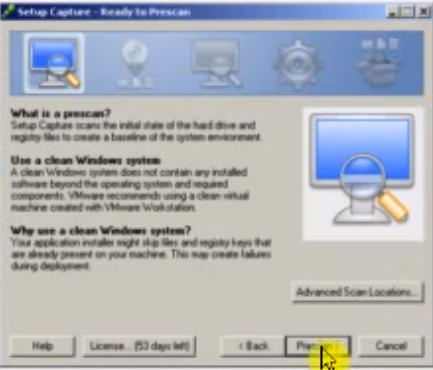
4- Install the application you want to virtualize(Firefox in our example) just as you would install it on any other machine.
5- Run the VMware ThinApp Post Capture
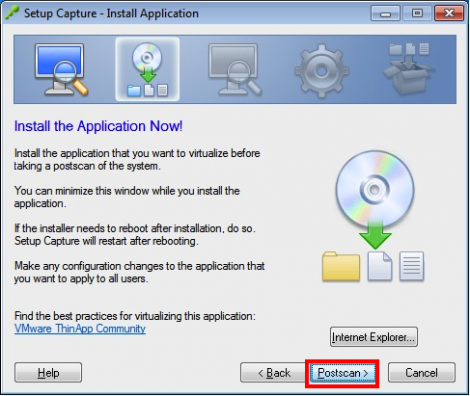
6- Run the Build Package
7- Find your ready virtualized package under C:\Program Files\VMware\VMware ThinApp\Captures\firefox\bin
8- Run your package or take it with you on a thumb drive or put it on a share folder where many people can use it all at once.
Below is a video showing the process of building thinapped Firefox that was showing in the earlier video in this post. This video show the process in an easy step by step process and is completed in less than 10 minutes. Please note the same steps can be repeated to most applications available in the market today to obtain a portable Virtualized copy of these applications. Its important to remember this video was only meant to show the process as quickly and easily as possible without going into optimization & best practicees details which will be covered in future posts.
Happy ThinApping. And if you liked this post and videos please make sure you share it on what ever social media(twitter, facebook, digg, reddit, stumbleupon) you are on or at least leave me a comment below.

2 responses to “The Magic of Application Virtualization with VMware ThinApp”
VMWare ThinApp : porting XP Search feature in Windows 7?
Eiad,
I’ve discovered your web site …well, I don’t know how, probably looking for something useful for my VMWare Workstation virtual machines and ThinApp.
How my reason for post is simple: I don’t like the way Windows 7 offers the standard Search feature (e.g. does not allow to specify the ‘size’ parameter as XP does) and I would like to use that ‘portion’ of XP OS in Windows 7.
In other words, do you know whether using ThinApp is possible to export that standard XP Search feature to Windows 7 and run it as portable application?
Thanks for your time and attention.
Rob
Hi Rob,
I have not tried to actually take the search functionality from XP to Windows 7 before. Though at first glance being so integrated into the OS, it might not work. I am not sure if you actually could install and uninstall the search functionality in XP. If you could then you might want to try to do the normal procedure of pre-scan install the search and post-scan then build the ThinApp package and see if it work.
Seems a quite interesting though, & please post back your test results to share it!
Thanks,
Eiad